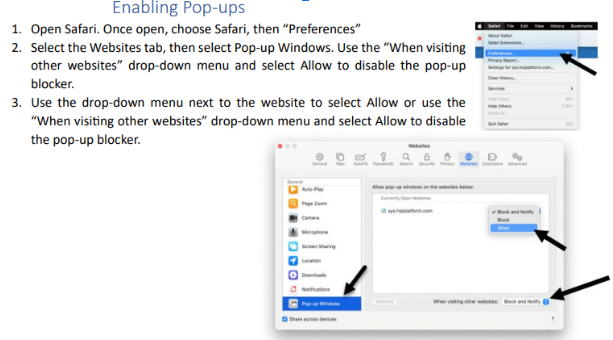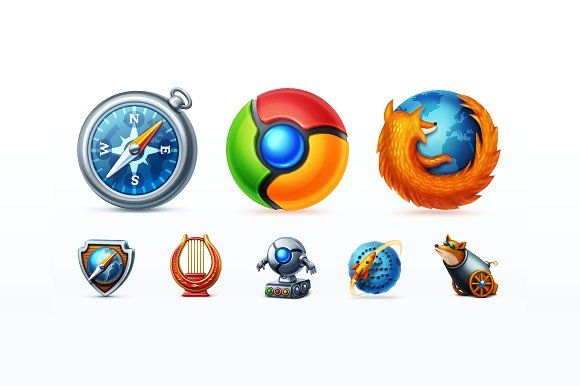Browser Settings
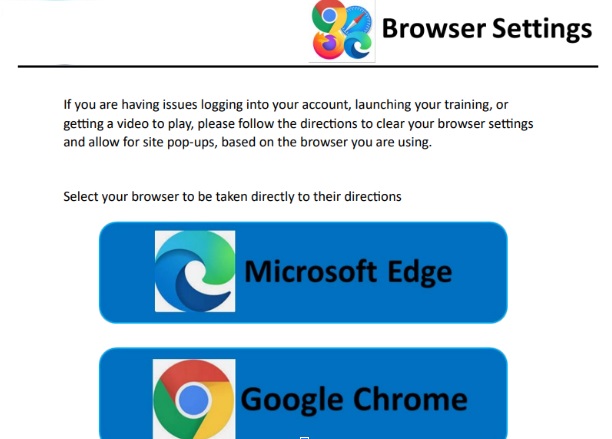
If you face any difficulties logging into your account, beginning your training, or enabling a video to play, kindly follow the instructions based on the browser you are using to clear your browser settings and allow for site pop-ups.
Choose the browser you are using from the following to be directly taken to their specific instructions:
Microsoft Edge
Clearing Cache & Cookies
- Once opening the Microsoft Edge, hold Ctrl, Shift, and Delete buttons at the same time.
- A window with the title “Clear Browsing Data” will appear. In this window, click the dropdown and select “All Time.”
- Ensure that the “First Four Items” are checked off: Browsing History, Download History, Cookies and Other Site Data, Cached Images and Files. Then click on the “Clear Now” button.
- Close every “Microsoft Edge Browser Window” that is open to conclude resetting the browser settings.
- Re-open the Edge browser, log in back to access, and begin your training.
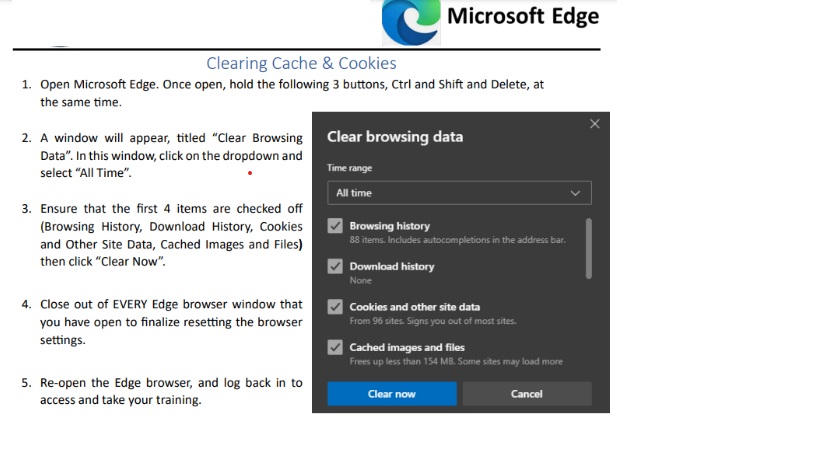
“Enabling Pop-ups”
- Open Microsoft Edge, select the three dots located in the upper right corner, and click on “Settings”.
- Upon the opening of the tab, click on “Cookies and Site Permissions” located in the left side menu.
- Select “Pop-ups and Redirects”.
- Click on the “Add” button situated in the Allow box, enter your training URL and then select “Add”.
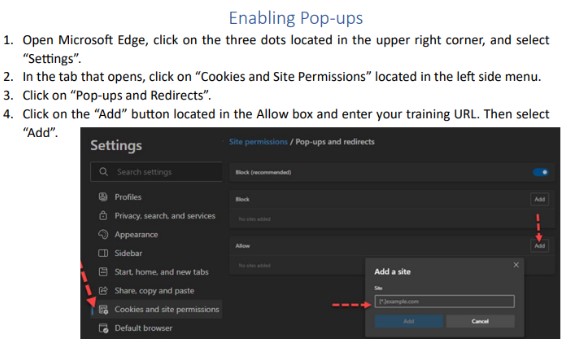
Google Chrome
“Clearing Cache & Cookies”
- Once opening Google Chrome, hold Ctrl, Shift, and Delete buttons at the same time.
- A window with the title “Clear Browsing Data” will appear. In this window, click the dropdown and select “All Time.”
- Ensure that the following three items are checked off: Browsing History, Cookies and Other Site Data, Cached Images, and Files. Then click “Clear Data”.
- Close every “Chrome Browser Window” that is open to finalize resetting the browser settings.
- Re-open the Chrome browser, log in back to access, and begin your training.
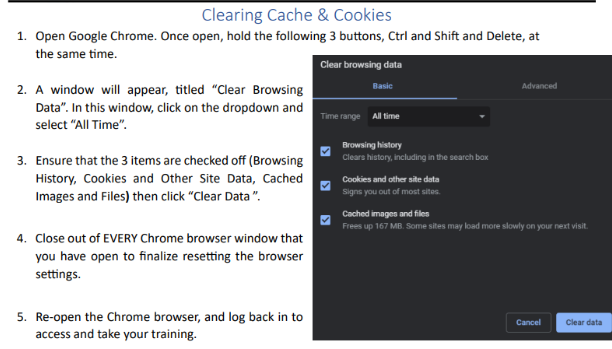
“Enabling Pop-ups”
- Open Google Chrome, click the three dots in the upper right corner, and select “Settings.”
- In the tab that opens, select “Privacy and Security” in the left-side menu.
- Click “Site Settings” and then “Pop-ups and Redirects.”
- Click on the “Add” button under “Allowed to send pop-ups and use redirects” and enter the URL of your training. Then select “Add”.
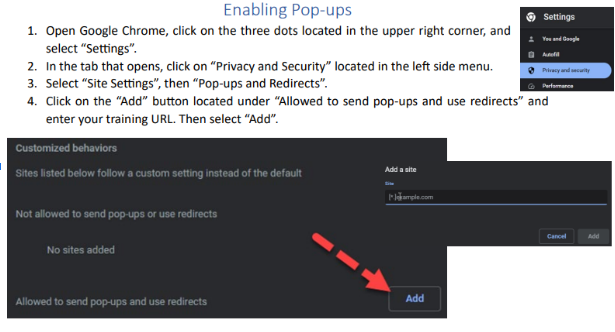
Mozilla Firefox
“Clearing Cache & Cookies”
- Once opening Mozilla Firefox, hold Ctrl, Shift, and Delete buttons at the same time.
- A window with the title “Clear All History” will appear. In this window, click the dropdown and select “Everything”.
- Make sure that the following 5 items are checked off: Browsing & Download History, Cookies, Cache, Active Logins, Forms & Search History. Then click “OK”.
- Close every “Firefox Browser Window” that is open to finalize resetting the browser settings.
- Re-open the Firefox browser, log in back to access, and begin your training.
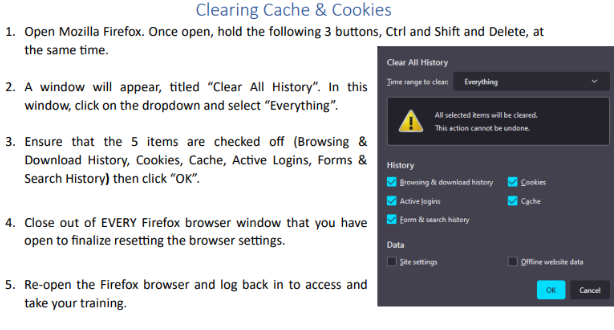
“Enabling Pop-ups”
- Open Mozilla Firefox, click on the three lines situated in the upper right corner, and select “Settings.”
- In the tap that opens, click “Privacy and Security” positioned in the left side menu and scroll down until you reach the “Permissions” option.
- Next, go to “Block pop-up windows” and click “Exceptions.”
- Upon entering your training URL, select “Allow,” which will appear below in the box for verification. Once verified, click on “Save changes.”
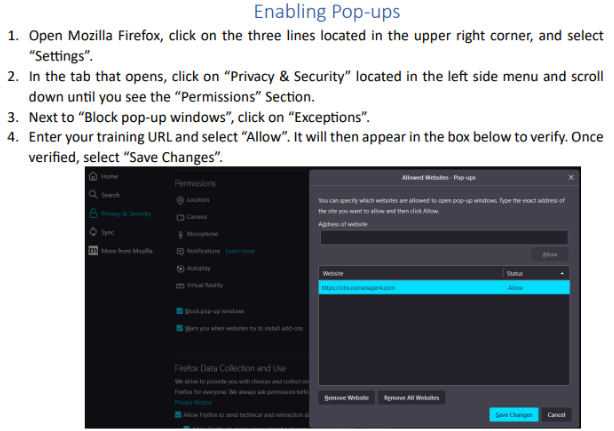
Safari
“Clearing Cache & Cookies”
- Once you open Safari, go to your training website URL.
- Now, select “Safari” and then click on “Preferences”.
- Click on “Manage Website Data,” located right next to the “Cookies and Website Data.”
- Upon selecting the website, click on “Remove”. Likewise, you may also choose “Remove All” to remove all the data from the website. Then click on“Done”.
- Close every “Safari browser window” open to finalize resetting your browser settings.
- Reopen the Safari browser, log in back to access, and start your training.

“Enabling Pop-Ups”
- Upon opening “Safari”, choose “Preferences”.
- Once you select the “Websites tab,” click on the “Pop-up Windows.”
- Use the “When visiting other websites” drop-down menu and click on the “Allow” button to disable the pop-up blocker.